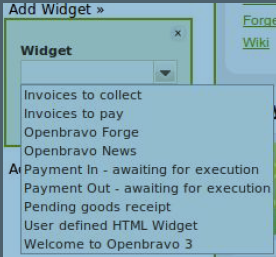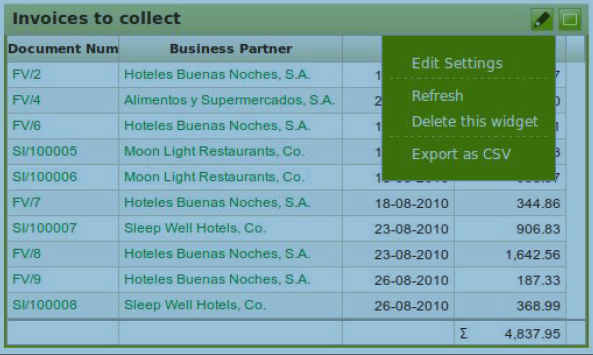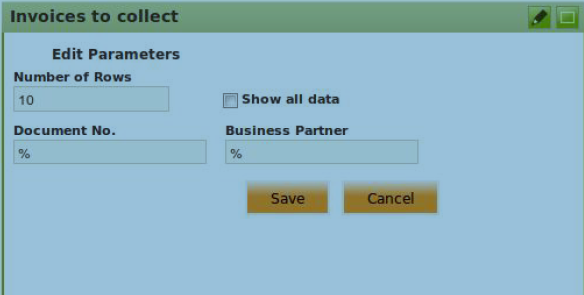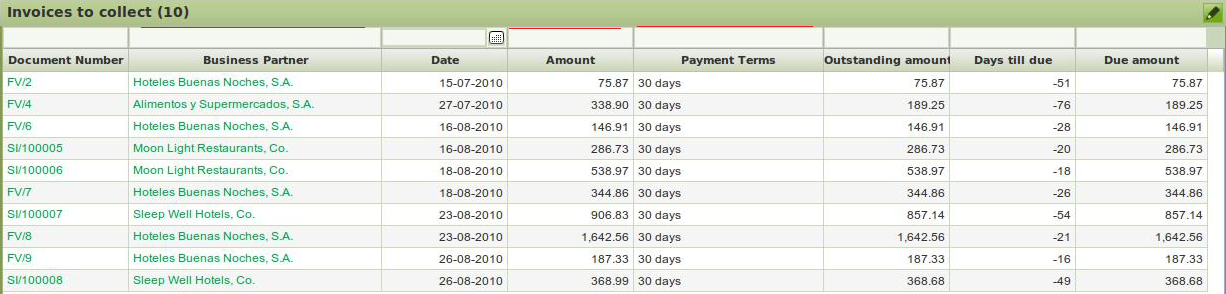Introduction
Reports
1. Invoices to collect
2. Invoices to pay
3. Payment In - awaiting for execution
4. Payment Out - awaiting for execution
5. Pending goods receipt
Introduction
In the workspace you find 'widgets' - a small container with html, URL or HQL content that can be placed on the Workspace. They are user and role based and can be defined by both users and admins. They aim to provide high level information that is easy to digest. Some provide links that drill down internally into Openbravo or to externally to web sites.
With F&B International Group Admin role:
Apart from widgets like 'Welcome to Openbravo 3' and the Openbravo forge, there are also default widgets for reports:
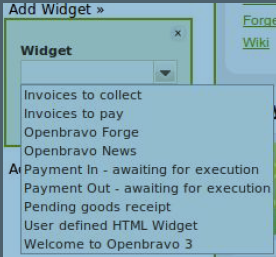
Reports
1. Invoices to collect
2. Invoices to pay
3. Payment In - awaiting for execution
4. Payment Out - awaiting for execution
5. Pending goods receipt
After adding the reports widgets, by clicking on the pencil icon, you get a pull down menu with options:
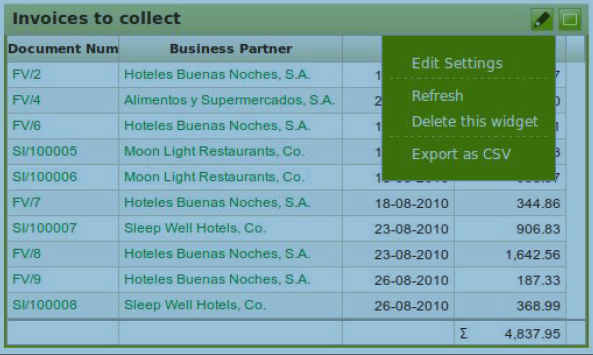
You can select the option 'Refresh' to get the latest results in the report, you can delete the widget or export the results as a CSV file. You can also Edit the settings of the reports:
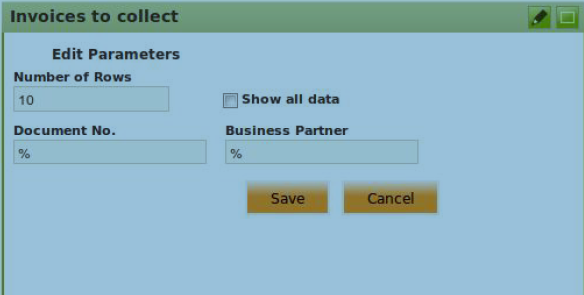
Here we can change the settings and save.
We can also choose to open the report as a new tab by clicking the box shaped icon:

The report is that appearing as a grid and we can sort on the columns also:
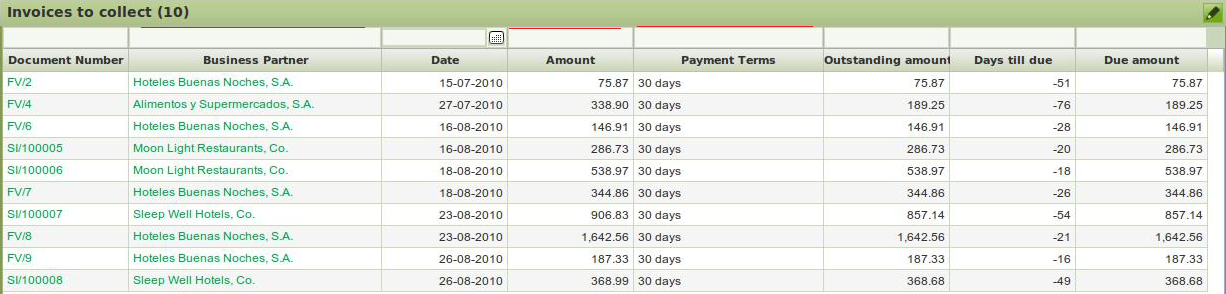
The same pencil icon appears at the top right of the report to update the settings, as shown before.
1. Invoices to collect
The report shows all completed sales invoices for which no payment was created yet. The
system administrator has access to the widget setup: General Setup || Workspace || Widget. From the
grid view the appropriate report can be select and in the Query tab the HQL code can be viewed:
select inv.id as invoiceId from Invoice as inv
where inv.businessPartner.name like :businessPartnerName
and inv.processed = true
and inv.salesTransaction = true
and inv.client.id = :client
and inv.organization.id in (:organizationList)
and @filters_op@ order by inv.incompanyvoiceDate
2. Invoices to pay
The report shows all completed purchase invoices for which no payment was created yet.
3. Payment In - awaiting for execution
The report shows the Payments In (receipts) that have been processed and are in the status 'awaiting for
execution'.
4. Payment Out - awaiting for execution
The report shows the Payments Out in that have been processed and are in the status 'awaiting for
execution'.
5. Pending goods receipt
The report shows the purchase orders that are in completed status and have a quantity outstanding to be received.